What Does Reboot to Bootloader Mean?
Reboot to bootloader does quite a few things to help you customize your device to a great extent and to let you fix issues on your Android device. You can use the bootloader mode to tell Android system what to load in what order.
The bootloader basically helps you access Fastboot which you can then use to do the following on your Android phone or tablet.
1. Unlock the Bootloader
One of the many things you can do in the bootloader mode is to unlock the bootloader. On many Android phones, you will find that the bootloader comes locked by default. This is actually to prevent third-party files from being flashed on your device. However, if you are sure what you are flashing, you can unlock the bootloader.
Unlocking the bootloader on an Android device does not take much effort. All you need to do is enable the bootloader to unlock option on your phone and then use a command in the Command Prompt from your computer to get the bootloader unlocked.
If you unlocked the bootloader, you are then allowed to install a custom OS. If done correctly, you can customize your phone to a greater extent. But you need to note that it may also cause your phone and downloaded apps to stop working properly. And, unlocking the bootloader will delete all data on your phone.
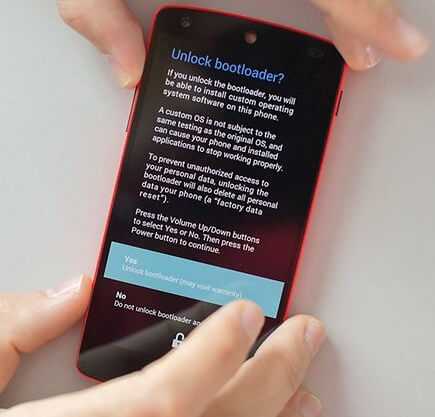
Unlock Bootloader
2. Relock the Bootloader
In most cases, you do not need to relock your bootloader after you have unlocked it. However, if you are looking to go back to the stock firmware and you do not wish to flash any further files to your phone, you can get your bootloader relocked.
The task to relock the bootloader is done from the bootloader menu on your phone. Again, you need to connect your phone to a computer and then issue a command from there. Once the appropriate command is executed, the bootloader on your device gets locked.
For as long as you keep your device’s bootloader locked, you cannot install third-party ROMs and such files. The only way to then use these files is to unlock your bootloader again.
3. Flash the Firmwares
One of the exciting things you can do with the bootloader mode is to install various ROMs (also called firmware) on your device. Replacing your current ROM with a custom one means giving a completely new look to your device. This changes the entire look and feel of your phone or tablet.
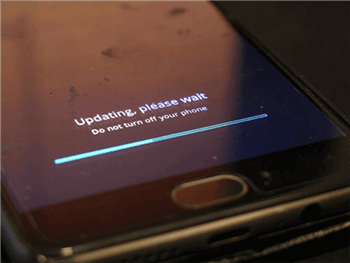
Flash ROMs Using the Bootloader
All your icons, themes, and even system functions change when you use a custom ROM. If you are a big fan of custom ROMs and you want to install one of those on your device, the bootloader mode is what is going to help you do that.
In case you end up tweaking your phone too much and you are not happy with the results, you can get the stock firmware flashed from the bootloader mode and that will bring your device back to the factory state.
4. Flash a Custom Recovery
If you have ever booted your device into bootloader mode, you have probably seen the recovery option. When you choose this option, your device goes into Android’s stock recovery mode. However, it has a limited number of options. If you are looking to expand the recovery features, a custom recovery is what you need.
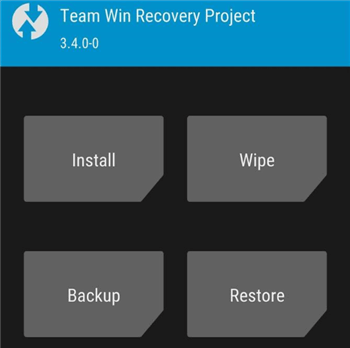
Install a Custom Recovery Using the Bootloader
A custom recovery brings with it many more features than the stock one. Also, installing many third-party files requires you to have a custom recovery on your phone. It is this bootloader mode that you can use to flash a custom recovery like CWM or TWRP on your phone.
Once you have installed a custom recovery with the bootloader mode, then choosing the recovery option will reboot your device into this newly installed recovery.
How to Fix Reboot Bootloader Not Working?
If you fail to reboot to Bootloader Samsung, you may encounter an Android system issue. In this case, you need to turn to some special Android system recovery instrument to get your Android phone repaired. Among many Android system recovery tools in the market, you can give DroidKit – Android Repair Tool a shot! Its specially designed “Fix System Issues” mode helps you to get rid of most Android system issues involving stuck in the recovery mode, touch screen not working, phone screen frozen, etc.
Don’t feel upset if you cannot reboot the bootloader. DroidKit is right here to help you get rid of the problem and reboot again.
DroidKit – Android Repair Tool
- Fix various Android OS issues and problems in minutes.
- Reboot to bootloader Samsung normally and get the newest ROM.
- No need to root your Android device and no technical skills required.
- Revive dead Android devices in a few simple steps.
Free Download100% Clean & Safe
Free Download100% Clean & Safe
Free Download * 100% Clean & Safe
Step 1. Free install DroidKit and double-click to open it on your computer > Click the Fix System Issues mode in the middle of the window.
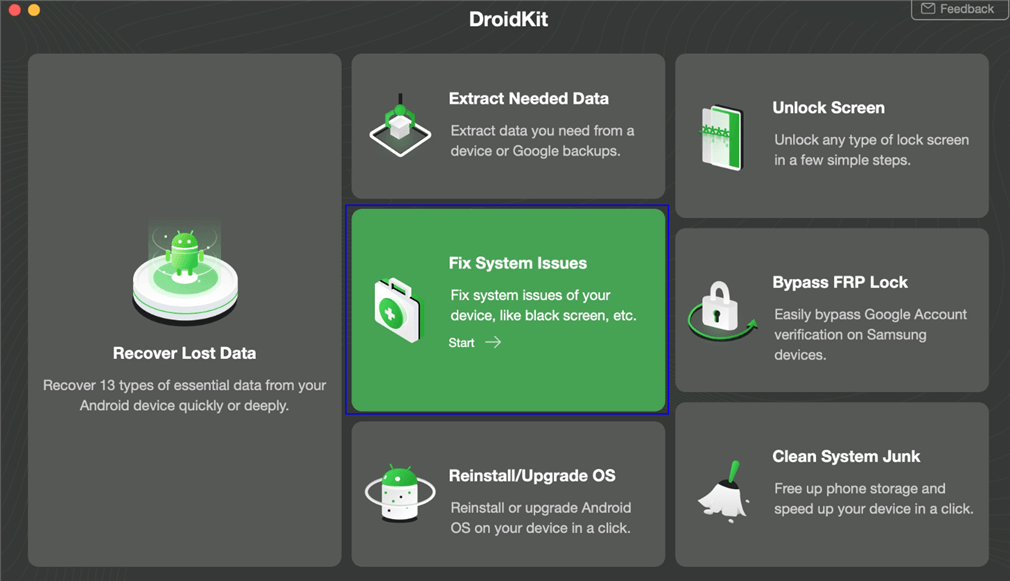
Click Fix System Issues
Step 2. There are some notes you need to know > Hit the Start button to initiate the process.
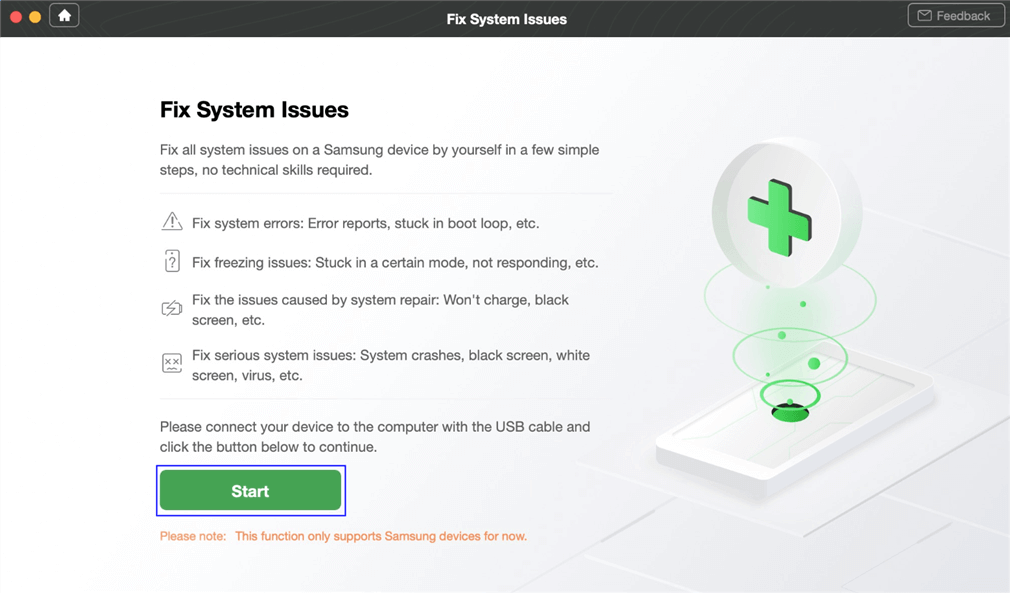
Click Start Button to Continue Fixing
Step 3. DroidKit will automatically match the PDA code of your Android device > If you see the page below, click Download Now to get the firmware package > Use the package to get rid of the problem in minutes.
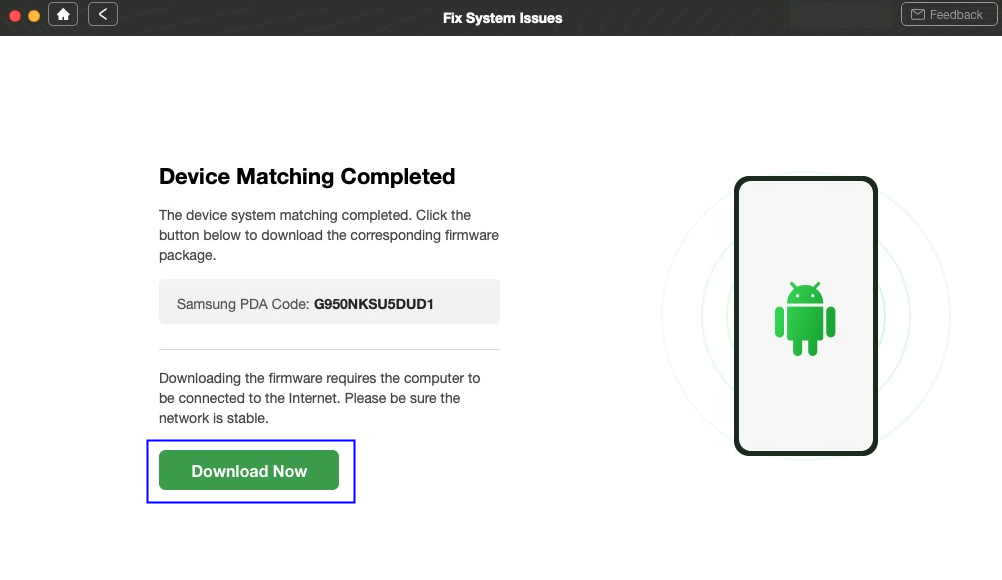
Start to Download Firmware Package
In case DroidKit fails to match PDA code, follow the on-screen instructions to put your Android device into recovery mode.
How to Reboot to Bootloader?
Now that you know quite a bit about Android bootloader mode, you might want to see how this mode looks. If that is the case, it is pretty easy to enter the bootloader screen on most Android devices. The following are two methods you can use to enter the bootloader mode on your phone or tablet.
Method 1. Use a Key Combination to Enter the Bootloader Mode
One of the quickest ways to enter the bootloader mode on most Android devices is to use the designated key combination. Most phones have a certain key combination that you can press to reboot your device into the bootloader mode instead of the normal mode.
If you use a Google Pixel phone, you can press the Volume Down and Power buttons at the same time while your phone is turned off to enter the bootloader mode.
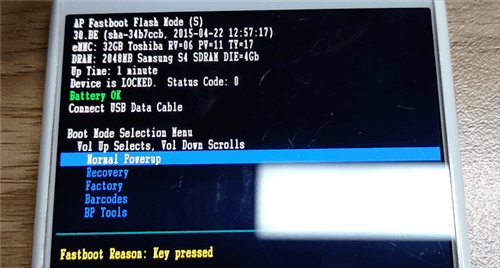
The Bootloader Mode on Android
On some Nexus phones, you need to press the same Volume Down and Power key combo to get into the bootloader mode.
Most LG devices also follow a similar approach where you need to hold down the Volume Down and Power buttons together to enter the bootloader mode.
On an HTC phone, you need to press the Volume Down key and then turn on your phone. Then, keep the Volume Down key held down and you will see the bootloader screen.
If you want to reboot to the bootloader on a Samsung phone, you would be disappointed to know that Samsung devices do not have the bootloader mode. Instead, they use something called Download mode that you can reboot into by pressing the Volume Down+Home+Power Android.
Method 2. Use ADB to Reboot into the Android Bootloader Mode
If you are finding it difficult to reboot into the bootloader mode on your Android device, you can use ADB reboot bootloader. You can command with ADB to quickly and easily enter the bootloader on your phone or tablet.
The command works across all the devices that have the bootloader mode available on them. Here is how you issue the command.
Step 1. Enable USB debugging on your device from Menu > Settings > System > Developer options.
Step 2. Connect your phone to your computer and ensure you have ADB installed on your computer.
Step 3. Open a Command Prompt window in the ADB folder, type the following command, and press Enter.
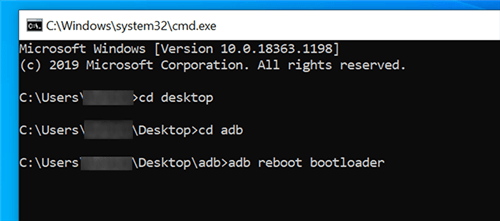
Reboot into the Bootloader Mode with ADB
Your device should immediately reboot into bootloader mode. If you are wondering how long it takes to reboot to bootloader, it is usually instant in most cases.
Don’t Miss: Android System Update Fails to Install? How to Fix It >
The Bottom Line
You can reboot to bootloader on your Android device to perform a plethora of actions. These actions often include flashing custom ROMs, flashing recoveries, and getting your device back to the stock ROM. We hope the guide can help you. And you can use Droidkit to solve any system issues, including the bootloader not working. If you have any other questions about Android phone tips and problems, please leave a message in the comment area.
* 100% Clean & Safe
Free Download * 100% Clean & Safe
Senior writer of the iMobie team as well as an Apple fan, love to help more users solve various types of iOS & Android-related issues.
Product-related questions?
Contact Our Support Team to Get Quick Solution >
Frequently-asked Questions About Reboot to Bootloader
In this part, we collect a list of frequently asked questions about reboot to bootloader, according to which, you will have a better understanding of what reboot to bootloader is.
1. Does Restart Bootloader Erase Data?
Those of you who have never tweaked your phones beyond what the system allows might be a little hesitant to use the bootloader mode. You might even be worried that restarting your device into the bootloader mode will erase your data. That is what we are going to answer here for you.
When you reboot your phone or tablet into bootloader mode, nothing gets deleted from your device. That is because the bootloader itself does not perform any actions on your phone. It is you who decides what to install with the bootloader mode, and then it depends if doing that action will wipe off your data.
For example, if you unlock the bootloader, then all of your data will be erased. This is done for security reasons. Similarly, if you flash a full-blown custom ROM, it will wipe off all the data on your device. So it is necessary to backup your Android phone before unlocking the bootloader.
2. What Is the Difference between Bootloader and Recovery?
When you boot to recovery mode, you can choose what to do as below:
- Reboot system now: Turn off your device and then turn it back on in normal mode.
- Reboot to bootloader: Boot your phone into bootloader mode. Then you can unlock bootloader on your phone, flash certain files using ADB or other tools like the above shows.
- Apply update from ADB: You can download and install firmware on your computer.
- Apply update from SD card: You can download and install firmware on SD card.
- Wipe data/factory reset: Reset your phone to the factory settings manually.
- Wipe cache partition: Delete all cache on your phone, including temporary files.
- Mount/System: You can change to the core system on your phone.
- Power off: Turn off your device now.

What Android Recovery Mode Is
And when you restart bootloader, you can choose to unlock bootloader, and then flash custom OS. Read the notifications above to make a decision. Besides, you can also reboot to bootloader as an alternative to recovery mode and reboot system, factory reset your device, wipe the cache, etc.
3. What Happens When You Reboot to Bootloader?
When you reboot to bootloader, you are in download mode. If your bootloader was locked, you would be allowed to install the official Android OS that matches your Android model; while if your bootloader was unlocked, you would be allowed to customize Android OS or even change the recovery root access.
Как войти в рекавери?
Это зависит от конкретной модели устройства. В некоторых аппаратах нужно зажать кнопку включения и клавишу «Громкость +». Но иногда встречаются смартфоны, которым этого недостаточно. Старые модели с механической кнопкой «Домой» требуют нажатия и этой кнопки. Некоторые девайсы требуют одновременного нажатия кнопок включения и «Громкость». Есть и такие, которым обязательно зажатие клавиши включения и обеих кнопок регулирования громкости. Это касается только оригинальных устройств от известных производителей.
Но есть также и откровенно «китайские» гаджеты с непонятной операционной системой и «кривым» переводом. Стандартные методы входа в рекавери в этих случаях могут и не сработать. Здесь есть несколько вариантов. Первый: изучить документацию смартфона (если она имеется) и найти искомую комбинацию клавиш. Но этот вариант подойдет далеко не всем. У большинства таких устройств либо нет вообще никаких документов, либо в документах вообще нет русского языка. Второй вариант: найти нужную комбинацию путем поочередного нажатия всех кнопок. А теперь перейдем к пунктам меню Android System Recovery 3e.

![Reboot to bootloader [перезагрузка в режим загрузчика] - что это и зачем нужно на андроид.](http://clipof.ru/wp-content/uploads/6/0/6/60699da7a3419deb3e30b45cd12d0e9c.jpeg)
















![Рекавери на андроид – пошаговые инструкции с фото [2020]](http://clipof.ru/wp-content/uploads/f/5/9/f59db32da42910b3b62533352e0304bb.jpeg)














